AirPods are the latest in Apple’s list of technological toys to make our lives easier.
These wireless earbuds connect to your device via Bluetooth, feature a portable charging case, hands-free microphone activation, and fast charging times.
But how long do AirPod’s last when they reach 20% battery life?
Once AirPods hit 20% battery life, AirPods have about an hour of listening time left. However, newer AirPods devices tend to last longer than older ones. Base model AirPods at full charge will get you 5 hours of listening time, which is slightly shortened if you are also actively using the microphone.
That being said, there are some other things you can do to increase the listening time for your AirPods or AirPods Pro. Let’s take a look at a few of them.

How To Check Battery Time Remaining On iPhone and Mac
While neither the AirPods nor their cases feature a screen, there are several ways to check their battery life.
The first is to simply ask Siri, “What battery percentage are my AirPods at?”
If you wish to use the AirPods hands-free, simply say “Hey Siri,” to activate the AI assistant and ask the question listed above. Siri will then tell you the current battery percentage of your AirPods if they are connected to your iPhone.
Another way to check AirPods battery life is by holding the AirPods case open near your iPhone.
Provided that the AirPods case is not dead, a tab with the current charge of the case and the pods should pop up at the bottom of your screen.
You can also go to the ‘Battery’ tab in your iPhone’s settings and check the battery life of your connected devices there.
- The third and most consistent way to find the battery life of your AirPods is to utilize the new widgets offered with one of the latest iPhone updates. To do this, touch and hold an empty area of the home screen until the apps start to jiggle.
An add (“+”) button should appear in the upper-left corner of the screen. Tap that and select the battery widget— you can choose from three widget sizes to fit your preferences. If it is not immediately visible, search “battery” in the search bar.
Once the widget is added to your home screen, you are now able to see the battery life of all devices connected to your phone, including each individual AirPod (Left and Right) and the case.
While time estimations for battery percentage are not available, your AirPods will chime to warn you when their battery is getting low— at 20%, 15%, 10%, and 5%.
To check the battery percentage of your AirPods on a Mac, simply click the Bluetooth button on the toolbar at the top-right of the screen and hover over the connected AirPods device.
The battery percentage of each pod and the case should be displayed and highlighted in blue.
Check out this YouTube video if you think your Airpods Battery is draining too fast.
Will Lowering Volume Make AirPods Last Longer on 20%?
Lowering the volume on your AirPods will not save you battery life, so crank that music up if you so desire!
However, there are some things you can do to extend your headphones‘ listening life.
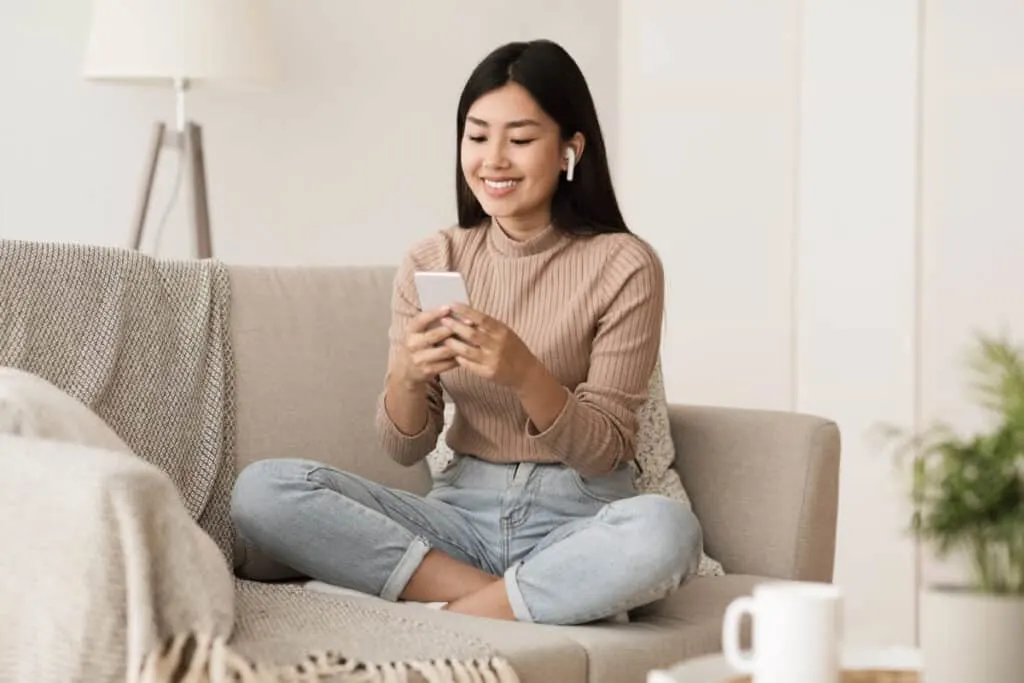
The first of which is to make sure Optimized Battery Charging is turned on. This is designed to reduce wear on the battery and improve its lifespan, lessening the time it spends at 100% power.
To do this, it learns from your daily charging routine and keeps the AirPods and case charged to 80% until right before you need to use them.
- Optimized battery charging should be set up automatically when you first set up your device.
For older models, it will be available after you update your device to iOS or iPadOS 15 or later. To check this, you must be using either an iPhone, an iPad, or an iPod touch.
Open the AirPod case, then open the Bluetooth tab under your device’s settings. Tap the information button (which looks like a lower-case “i” within a circle) next to your AirPods or AirPods Pro to see if the program is turned on.
Another thing you can do to lengthen the use of your AirPods during each use is to avoid using the microphone feature.
Using AirPods to speak over the phone or record audio uses more battery power than simply listening to music or audio alone does. The same is true when using the noise cancellation feature on the AirPods Pro. Using either of these features can reduce listening time by up to 1 hour.
Airpods Pro is now available, I have written a comprehensive guide to help you decide if you should choose AirPods or AirPods Pro. There are various pros and cons to both.
This guide will help you decide if AirPods Pro is worth it for your circumstances and needs.
Can I Use One AirPod At A Time To Save Battery On The Other?

Another battery-lengthening tip is to alternate using one earbud at a time so that while one is being used the other is charging.
While not conducive to the ideal listening experience— essentially total surround-sound— alternating AirPods is a good way to get more use out of your headphones.
Because the batteries are so small, the batteries charge extremely quickly. Just 5 minutes in the charging case provides about 1 hour of listening time!
AirPods should have no trouble functioning independently of one another, so you can keep one in the case for backup and the other for listening or talking as needed.
Just be certain that your case has plenty of battery life, as once it is dead the AirPods themselves will have a hard time connecting to your device, even if they are not dead.
You should also be careful to keep track of both of your AirPods when listening to them individually. It can be easy to misplace one when you only expect to have one in an ear at a time.
While they will work if one AirPod is lost, they are meant to be used as a set, and only having half a set means only half the functionality.
I have written a separate guide on how to track stolen and reset AirPods. You can read it here.
Doing this frequently also comes with the risk of uneven wear on the batteries, especially if one tends to be used or charged more frequently than the other.
