Being the owner of a device is a wonderful experience, with power at our literal fingertips. But most of this power we don’t actually understand can be extremely confusing.
In rare cases, we might be asked to provide the serial number of our device or the IMEI number. And chances are, you may not even know what either of those things is.
An Apple serial number is not the same as an IMEI number. A serial number is the manufacturing number for the device that you have and each device will have its own unique number. An IMEI number is a 15 digit number that is specific to phones and other cellular-enabled devices.
This can still be quite confusing and even sound like the same thing, so a more in-depth explanation as to what they are and where to find these numbers will help clear things up.

IMEI vs Serial Number
An IMEI is an acronym for ‘International Mobile Equipment Identity.’ It’s like the Social Security Number for a phone that can connect to the cellular data through your carriers.
IMEI numbers help to identify devices on a mobile network globally. It’s also been described as essentially your phone’s fingerprint globally.
Serial numbers are numbers that come from the manufacturer and are more for the device itself instead of whether or not it connects to data.
- Most cellular-enabled devices have both a serial number and an IMEI number. They do similar things but are not the same thing.
It’s a way to find the device, and track what it does in the mobile networks for the IMEI.
Major companies and phone services can block an IMEI number or lock it when a phone is reported as stolen.
This keeps it from being used and the most often you might run into this is if you’re buying a used phone that has a SIM card or phone number already. It could’ve been stolen and knowing where to find the IMEI is important for both providing information and finding it for yourself.
You can request your phone number and IMEI to be blocked and locked if you do happen to have your phone stolen.
As frustrating as it is to lose a phone, and everything on it, the IMEI locking is a nifty tool for ensuring your phone number isn’t used against you or in ways that you wouldn’t want.
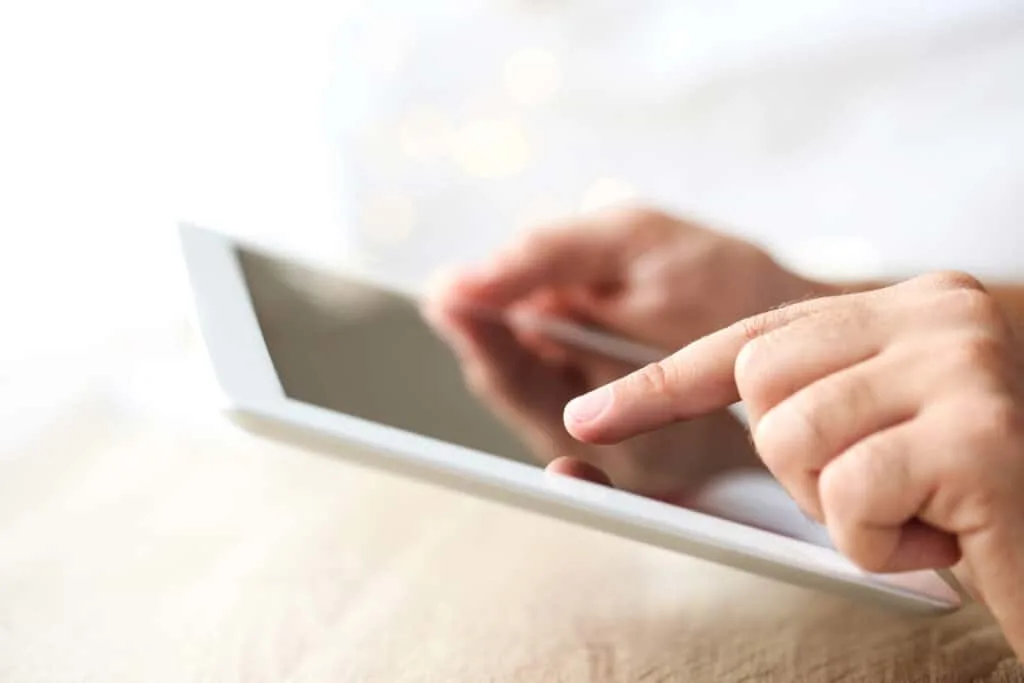
Where To Find Your Apple Serial Number
Finding the serial number will be different for each device, but for finding them on an Apple iPhone you go to your settings app.
From there, you’ll scroll down to the General category and click on that. Right at the top is the “About” category and that’s where you’ll want to go.
This section has all of the information about your device.
The name of the device right at the top, the software version, all of that information. The Serial Number is going to be underneath the Model Name and Number. It’ll have a series of numbers and letters.
With an iPad, you can find the serial number in the area below the shiny apple insignia.
Down below this, you’ll find the words ‘iPad’ and a whole bunch of small writing. You’ll be able to find the model number and the serial number here.
These are typically on the back of all iPads though you can’t find the same thing on iPhones.
Another way you can find the Serial Number is actually connecting your device to iTunes through an Apple laptop or desktop.
In the about info there, it should illustrate and share the type of information you would find in the About and General areas on your device settings.
Where to Find the Apple IMEI Number
Finding the IMEI number is a bit more of a challenge.
Since the IMEI is only for devices that can connect to the cellular data, you should ensure your device actually has a cellular data plan before looking for the IMEI number, since it won’t have one if it doesn’t connect to cellular data.
The IMEI number can be found for iPhones in the same place you find the Serial and Model Numbers.
Go to the Settings app, then down to General. In the General category, you’ll see About. Click on that and it will give you all the device information. Towards the bottom, you’ll find all of the information about your IMEI such as the carrier through which your IMEI is provided, the network, and so on.
As for other phones, if these don’t work, you can retrieve your device’s SIM card and the IMEI should be printed on the SIM card since the SIM card is what allows you to connect to the cellular data, to begin with.
You can usually find these in a special slot for the SIM card or in the compartment with the battery. It all depends on what kind of phone you have, although all of them will have their own Serial and IMEI Numbers.

Finding The Right Number On The Right Apple Device
There are a few things that can be mistaken for and misinterpreted as either your IMEI or your Serial Number that isn’t one or the other.
Model Numbers can be found on an iPad at the very bottom just above where you find your Serial Number.
Make sure when you are communicating your Serial Number or looking at it, that you read the right line and don’t accidentally skip lines. This might be a bit hard to do since the writing on the iPad is so incredibly small! Personally, I use a magnifying glass!
When you look for a model number, whether it be Apple brand or Android, your device will usually have a Model Number and a Serial Number.
You’ll find the Serial Number for an Apple laptop from the little apple icon in the top left corner and clicking About This Mac. All of the information on the laptop should appear there. For other laptops and computers, you can go to the settings and find the “About” button there.
